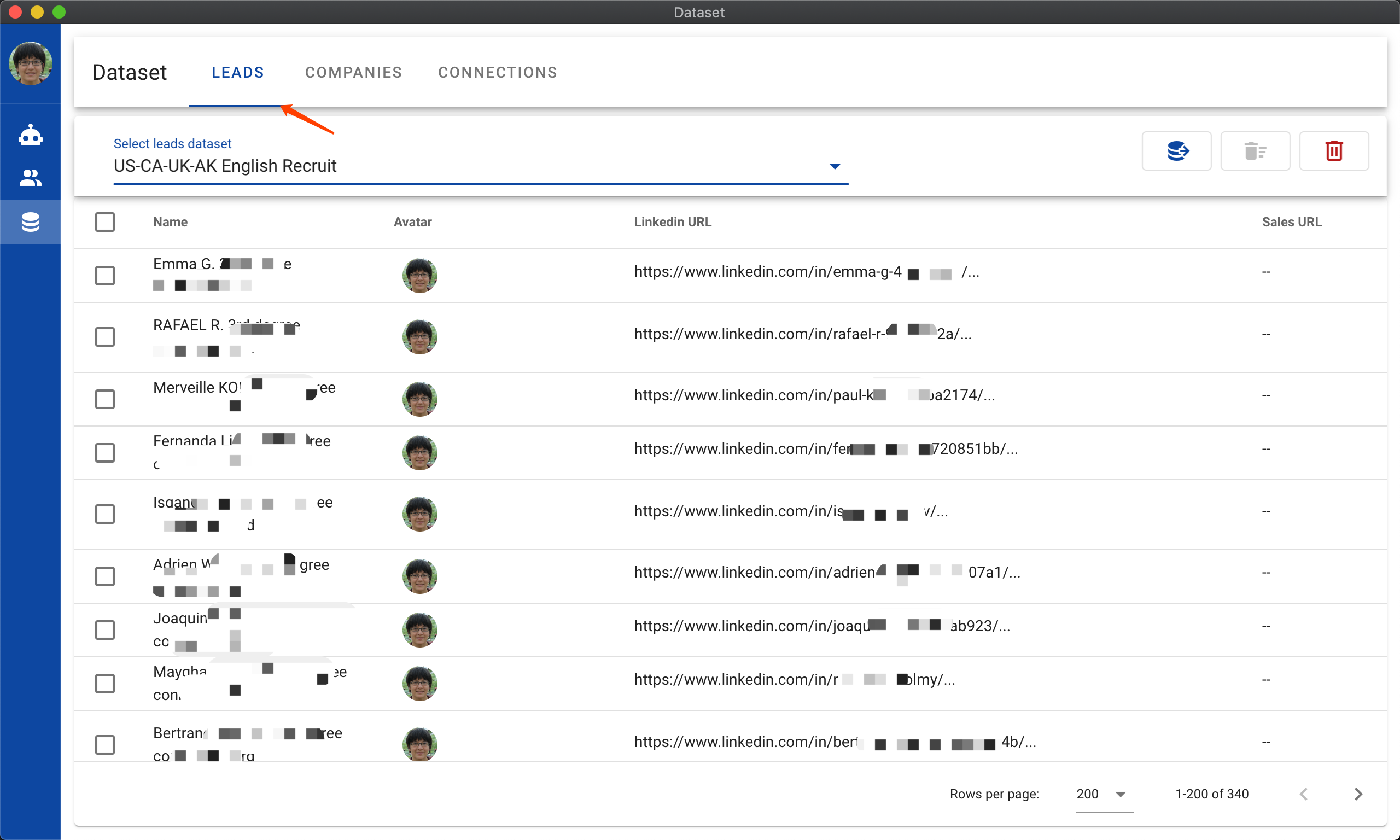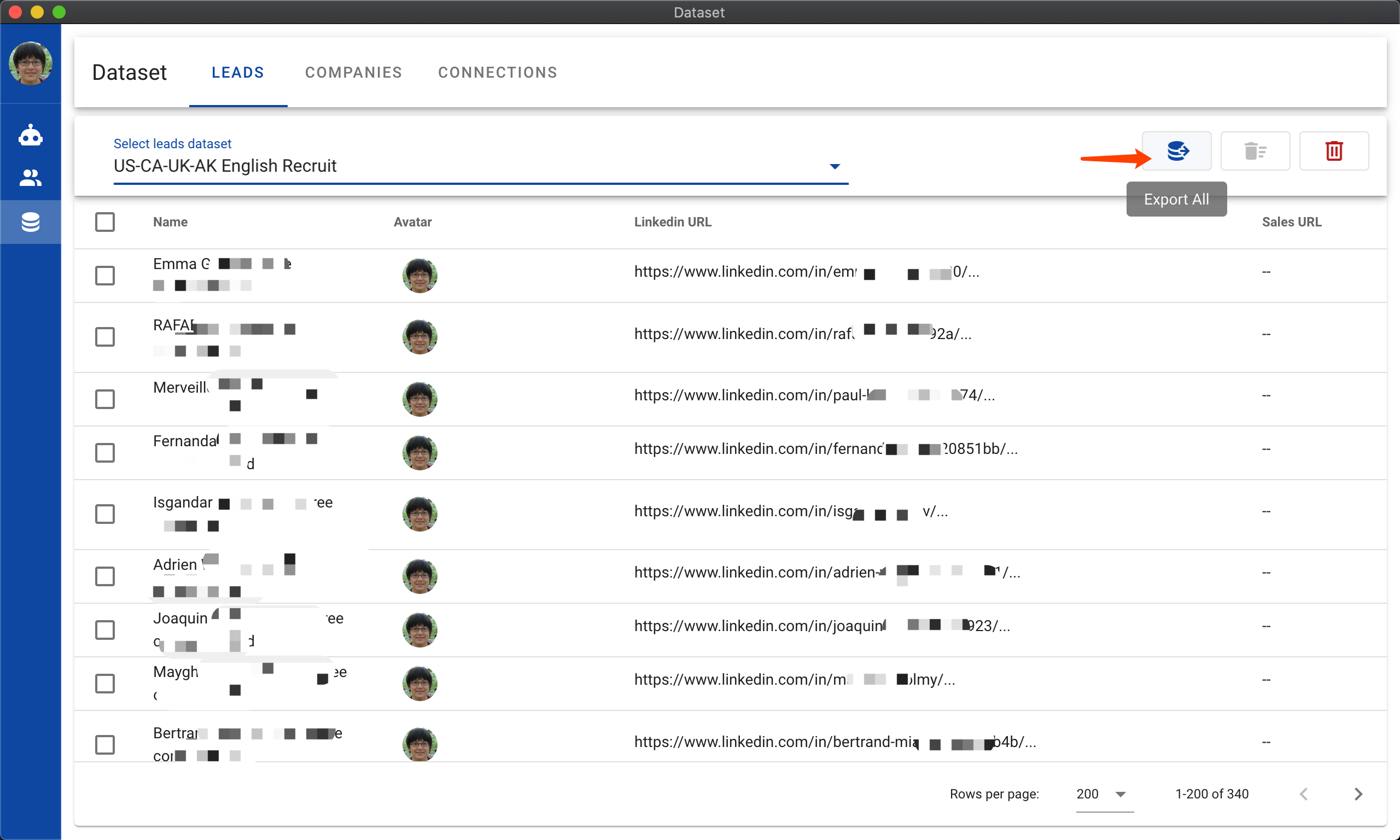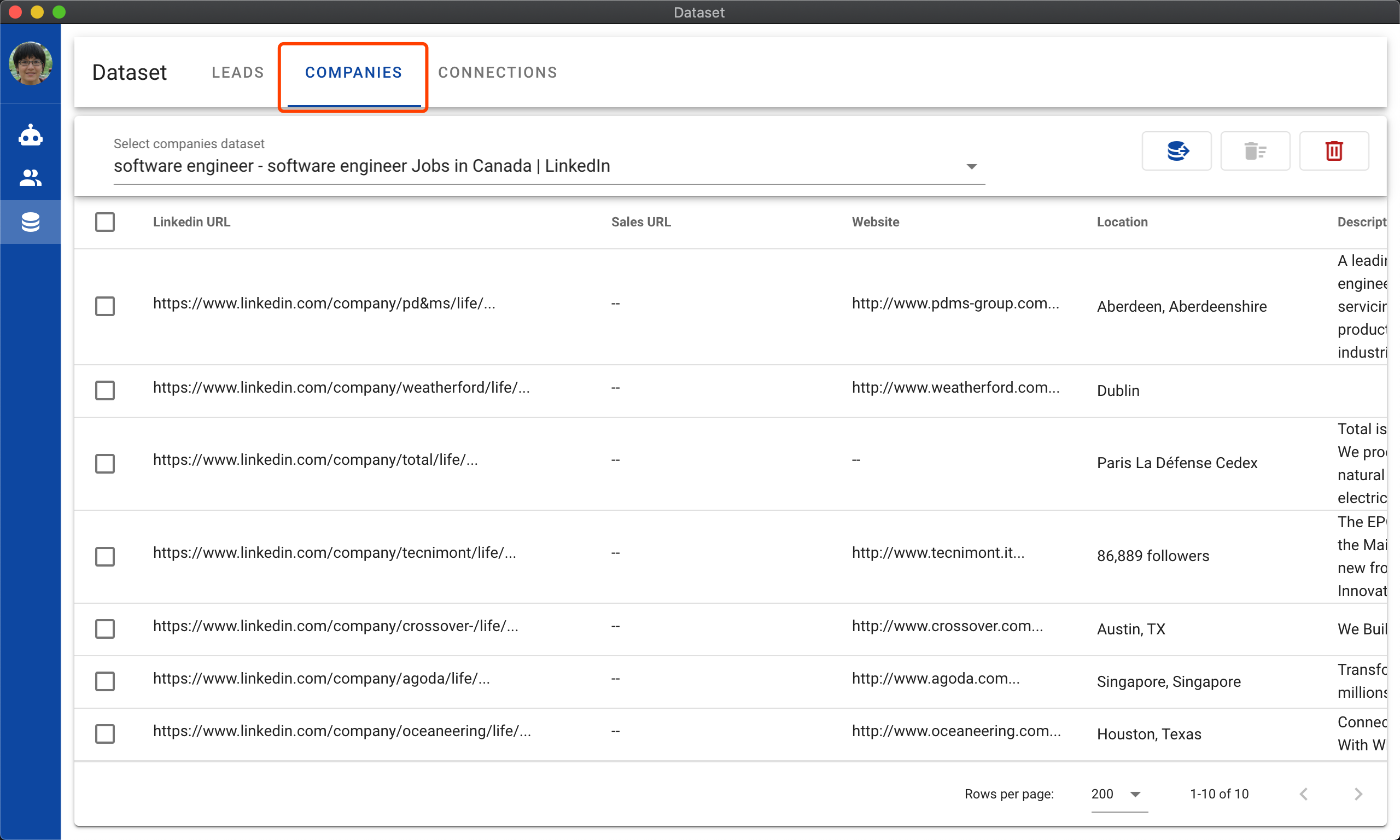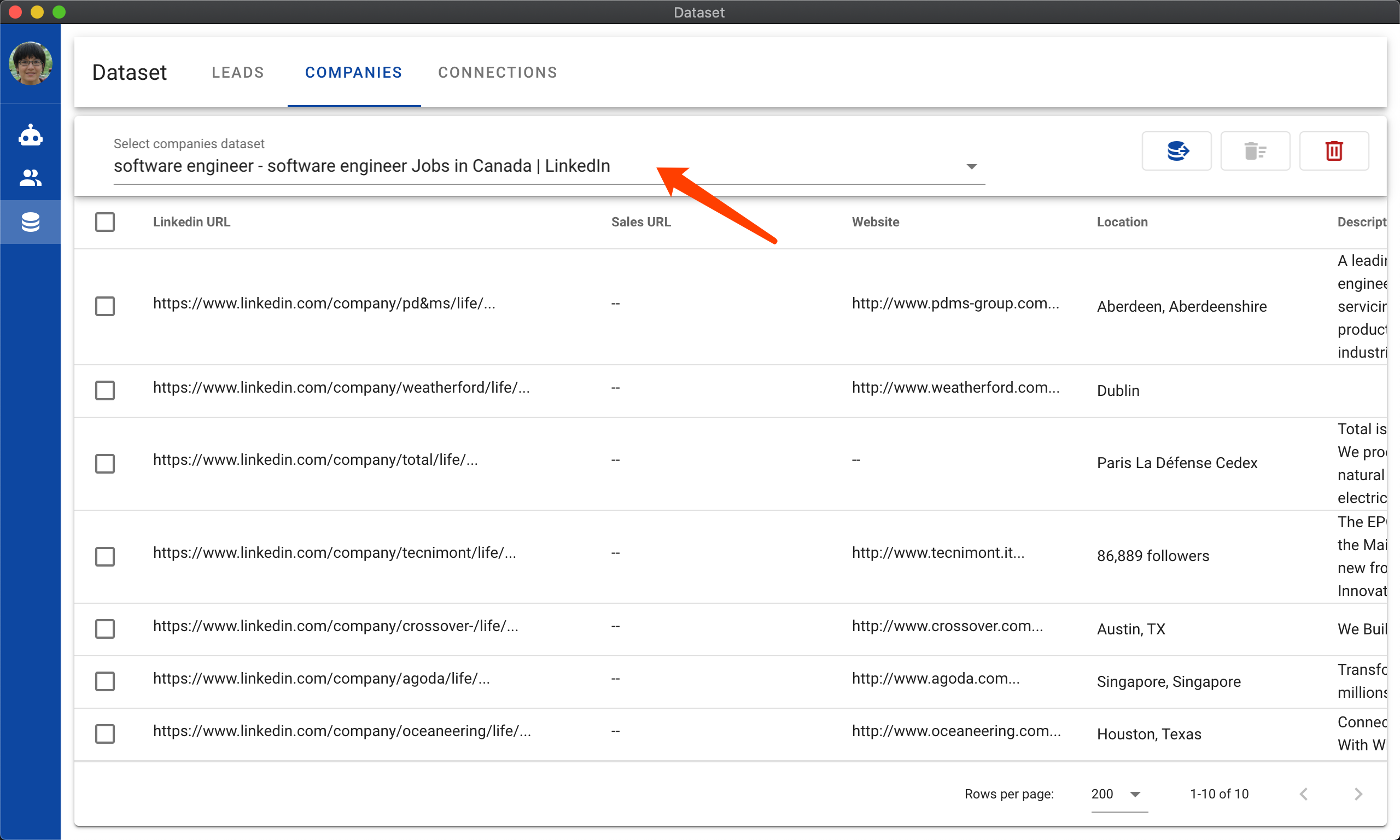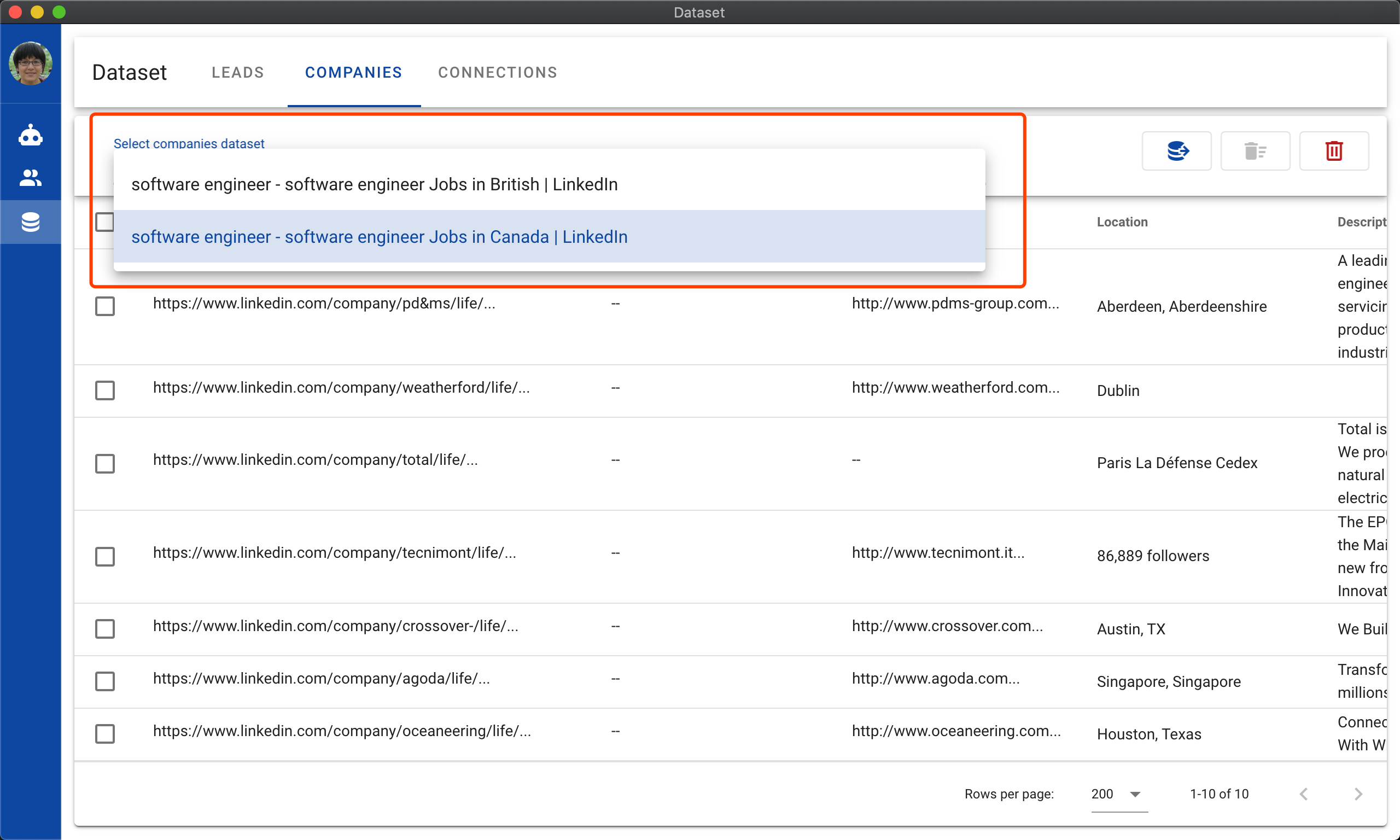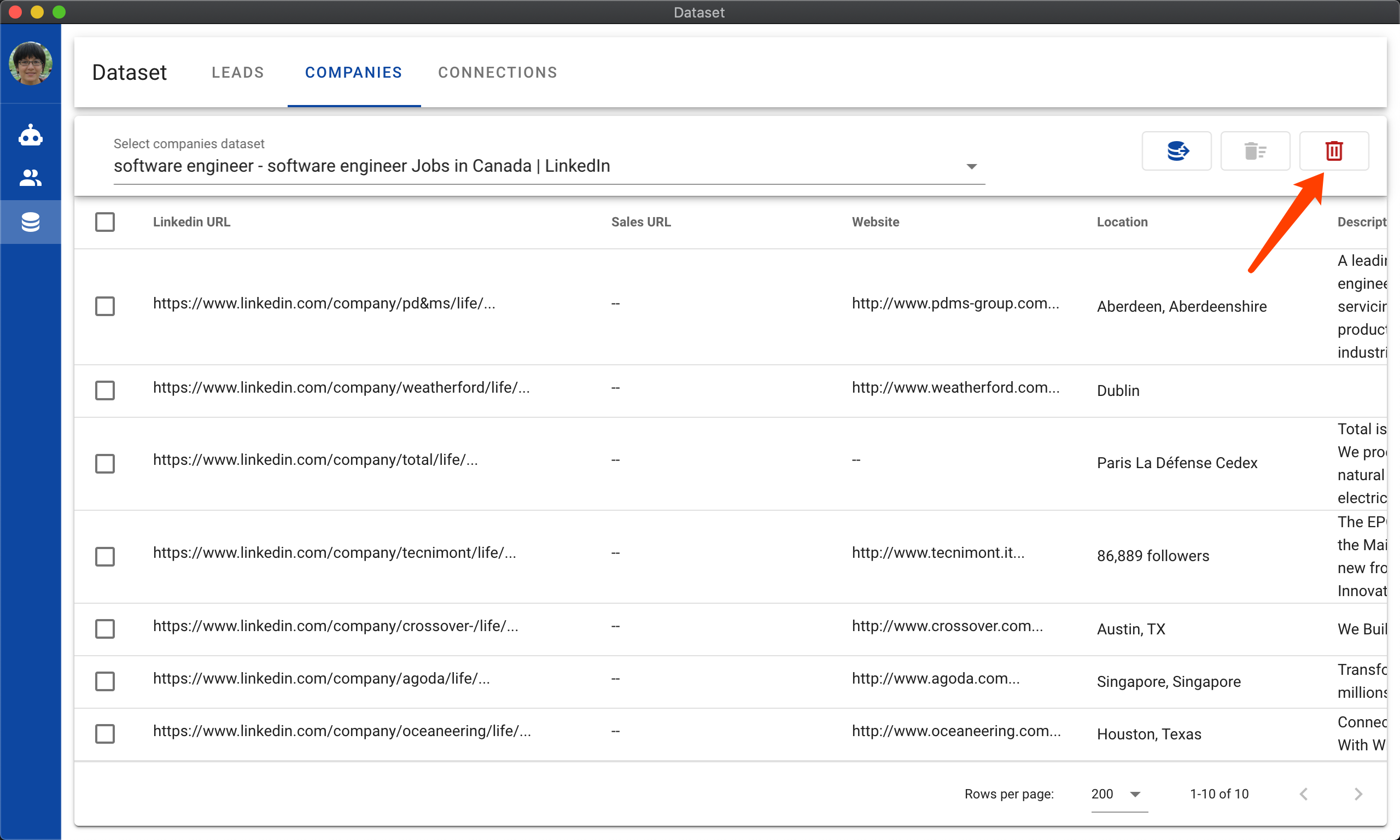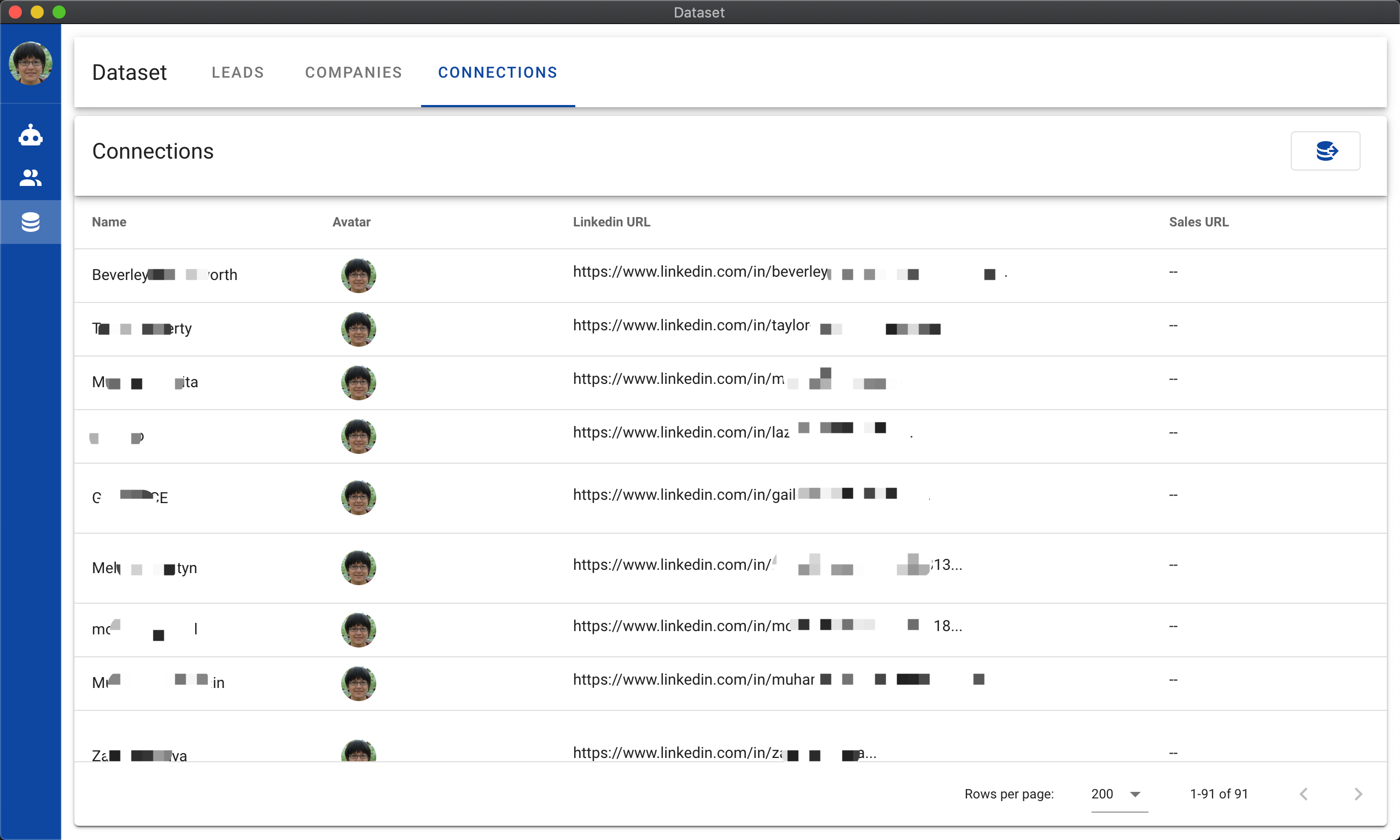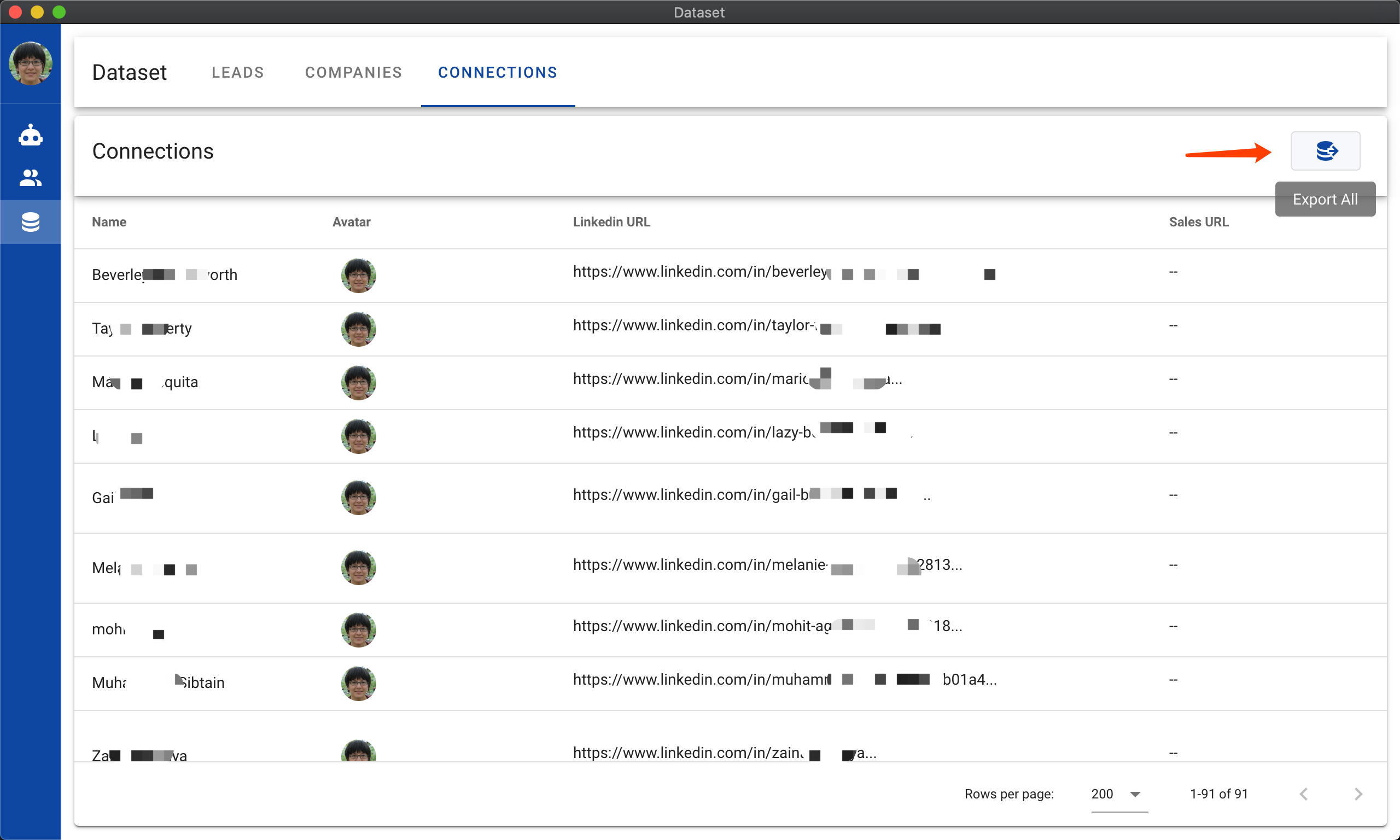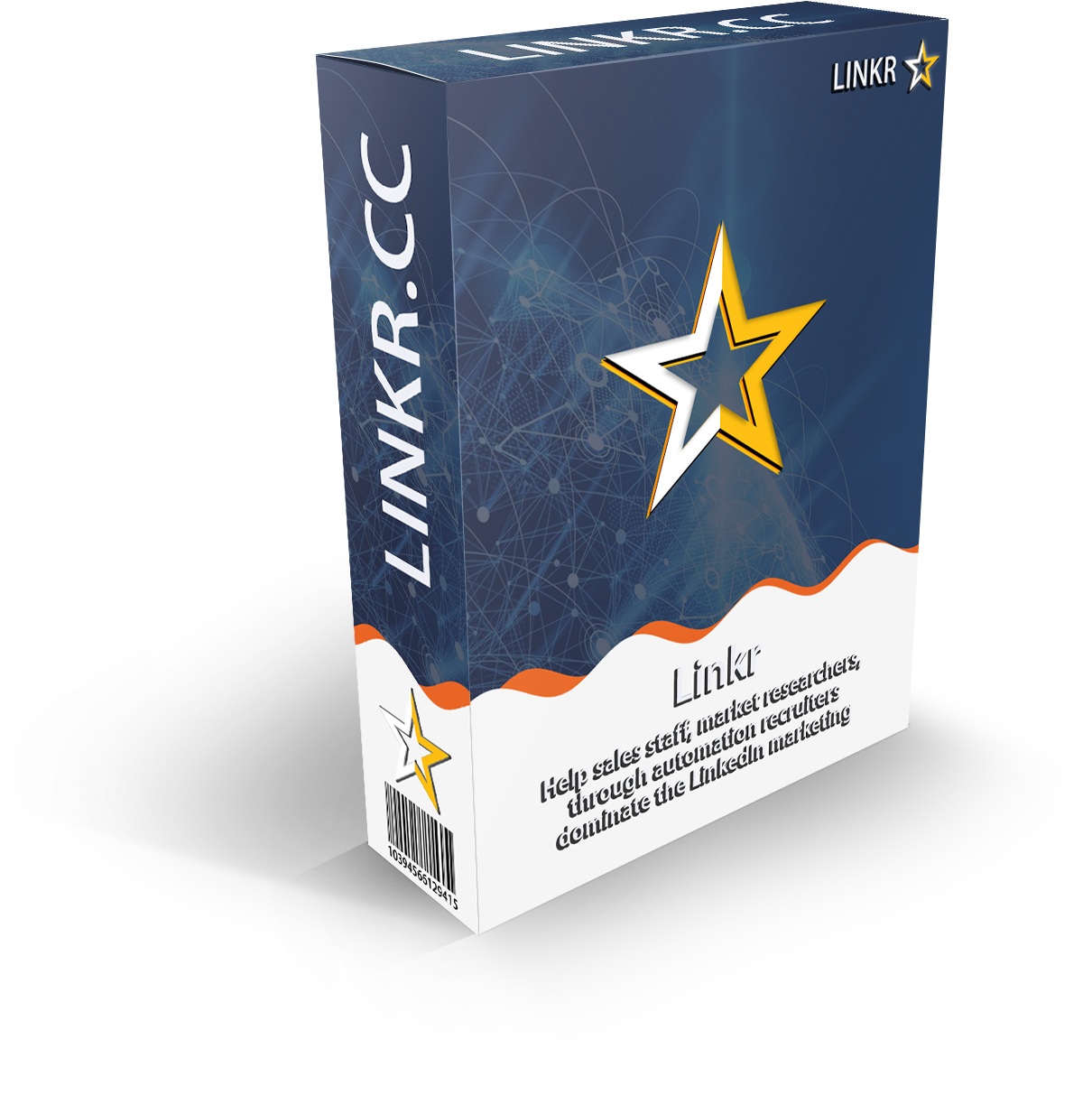
How to export LinkedIn data?
Data is king. In the world wide web, LinkedIn is one of the top valuable data oil. You can get valuable data such as LinkedIn member's contacts, professional experience and work history. LinkedIn also has a huge amount of data about many companies in the world. All these information gives recruiters, sales, marketers and researchers incomparable high value information than anywhere on the web.
I showed you a list of methods about how to find and collect LinkedIn data in an automated way using Linkr. I also showed you how you could generate new LinkedIn leads by automating LinkedIn connections using Linkr. But I haven't show you how you could export the data you collected.
I'm gonna show you how to use Linkr to export your LinkedIn data and use in your other CRM systems like Salesfource and Pipedrive. That includes:
- Leads (LinkedIn members): First and last name, area/location, emails, phones, LinkedIn URL, Sales Navigator URL, websites, description, work experience.
- Accounts (LinkedIn companies): Name, industry, area, website, description, LinkedIn URL, Sales Navigator URL.
- Connections: Name, location, emails, phones, websites, experience, LinkedIn URL.
Linkr is a Desktop software that runs on any 64bit Windows, Mac or Linux computers. If you haven't install it, click the button below to grab a copy.