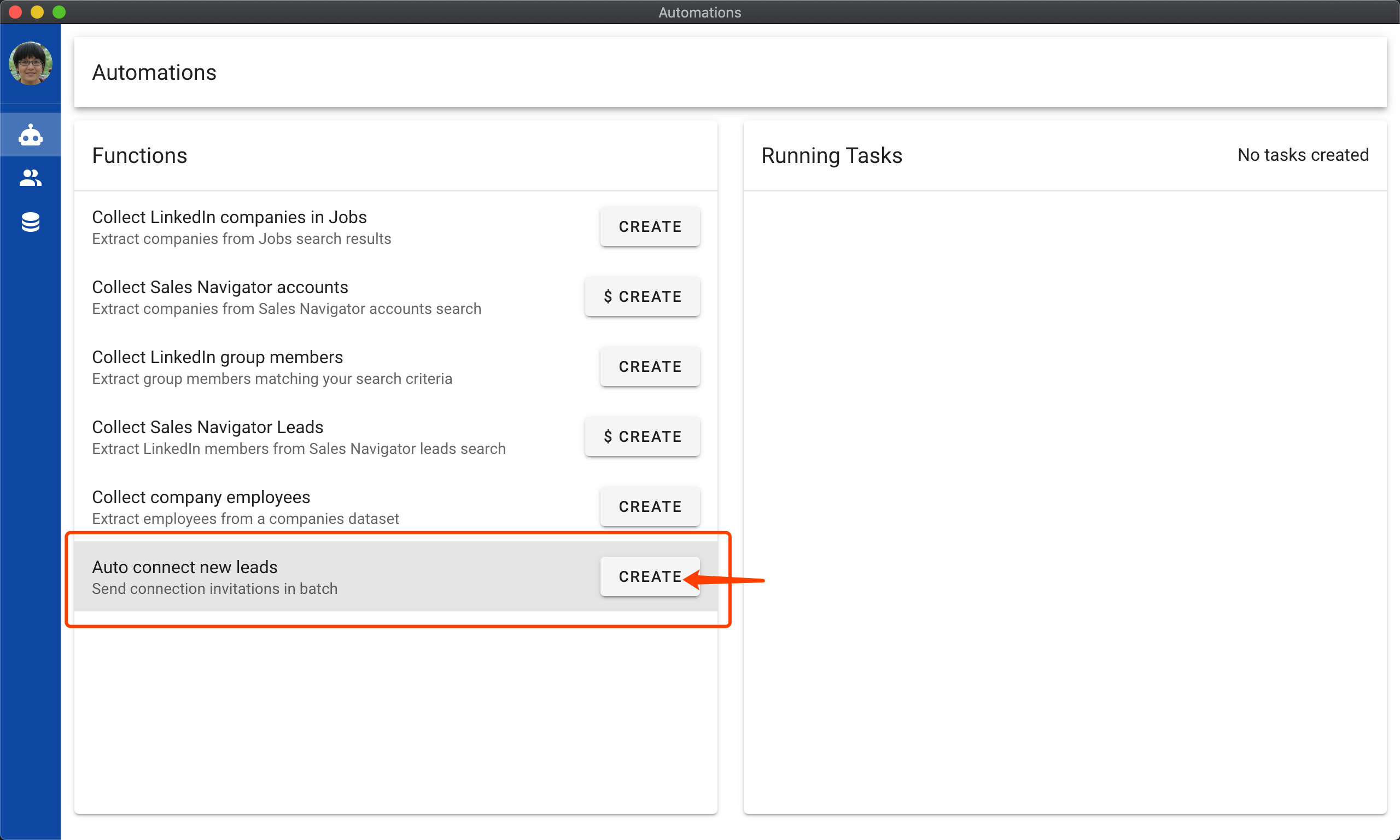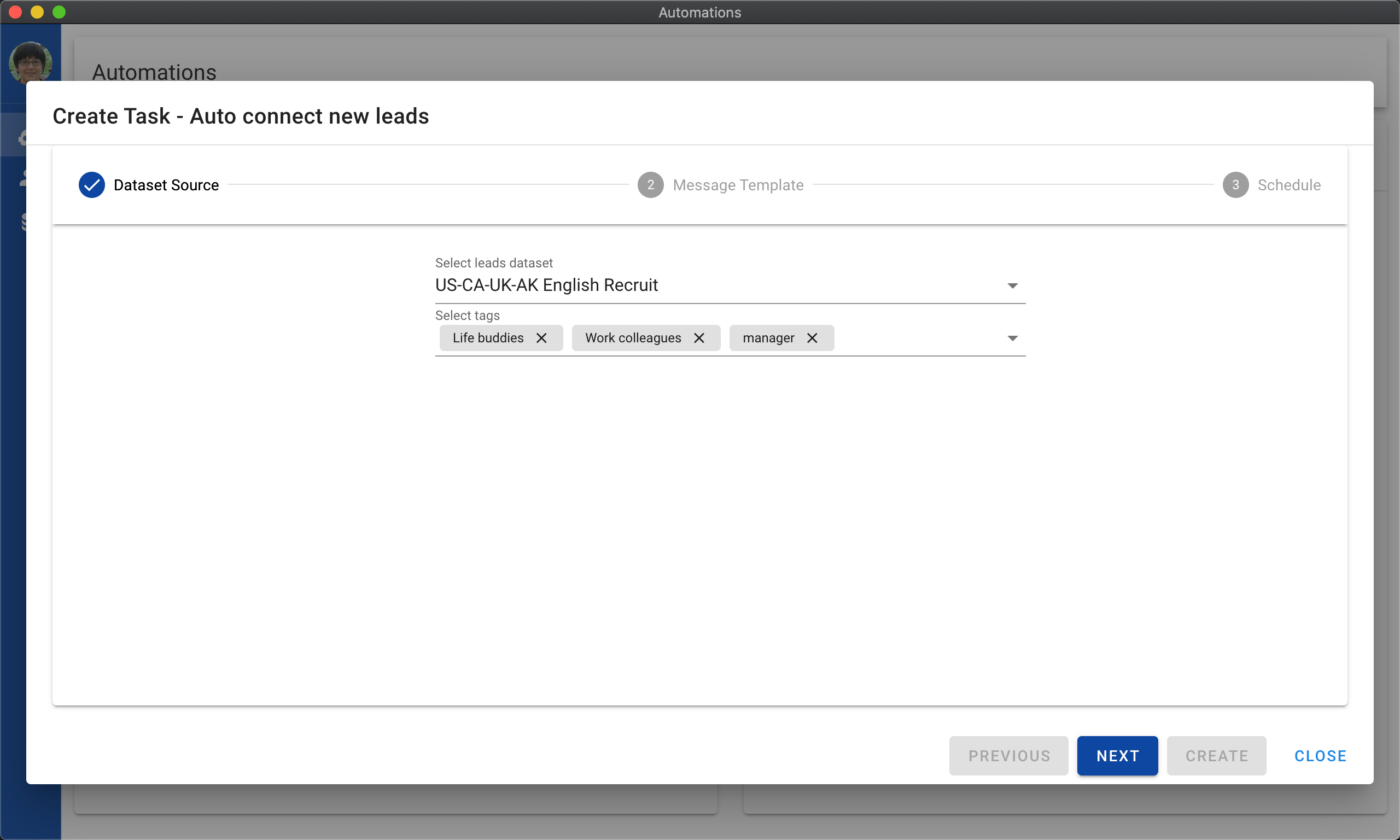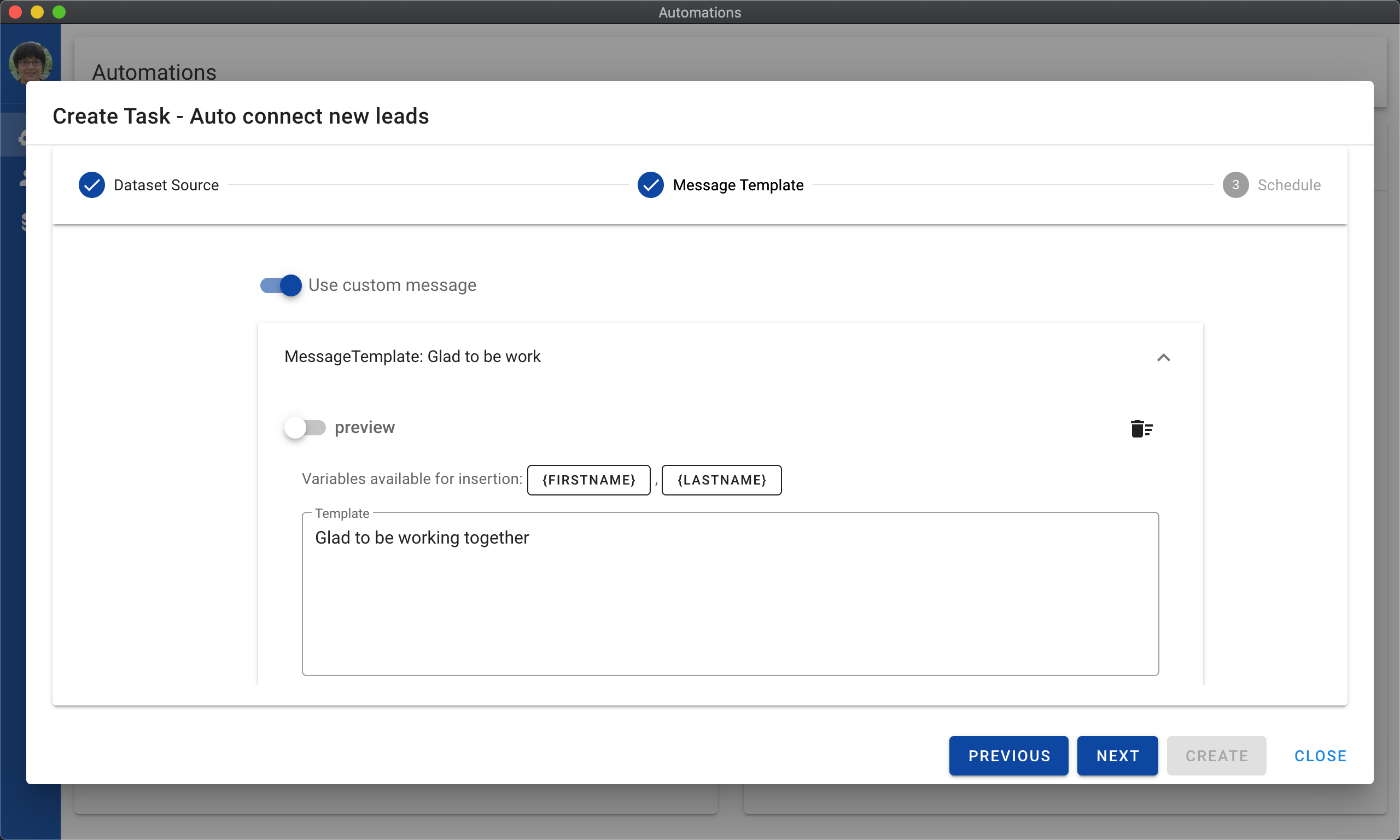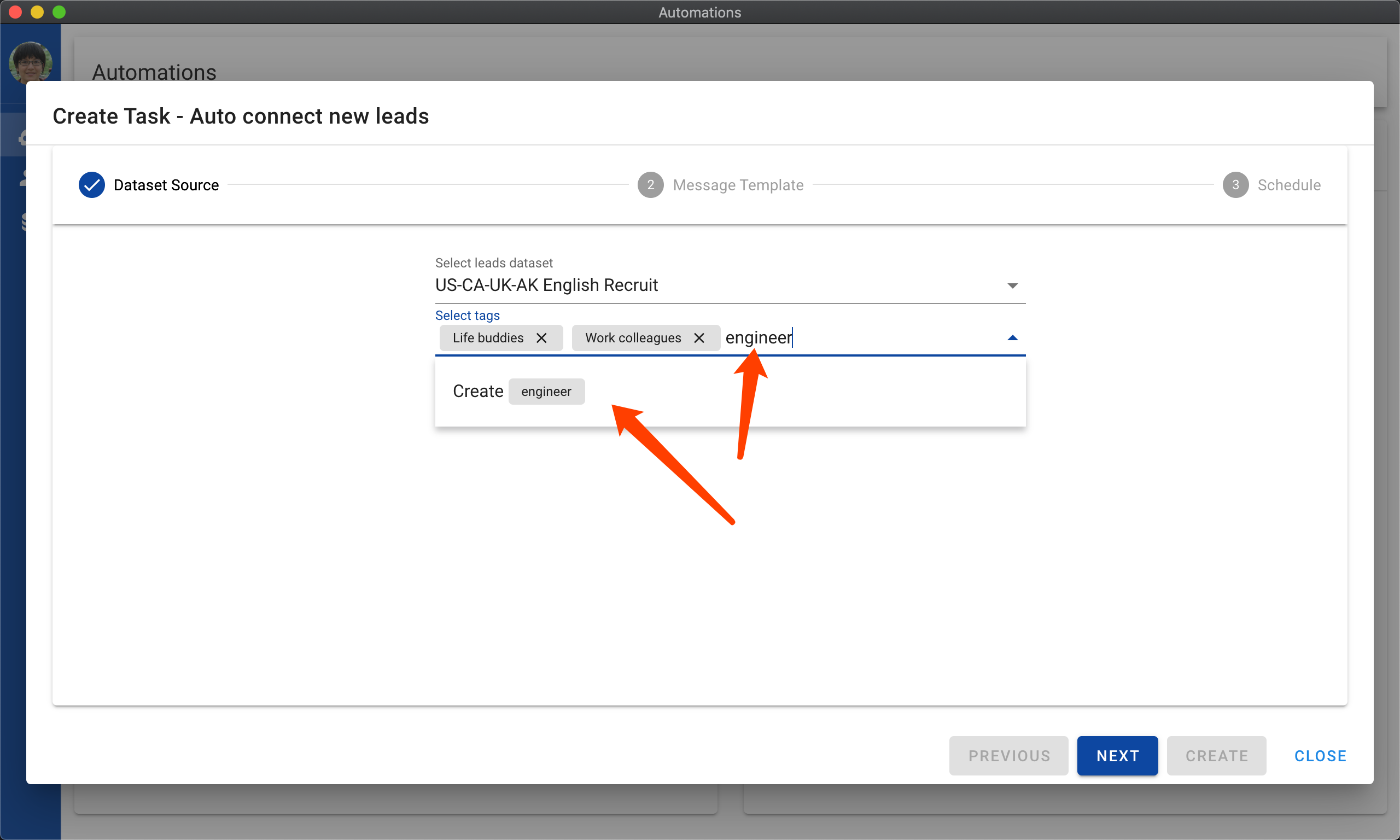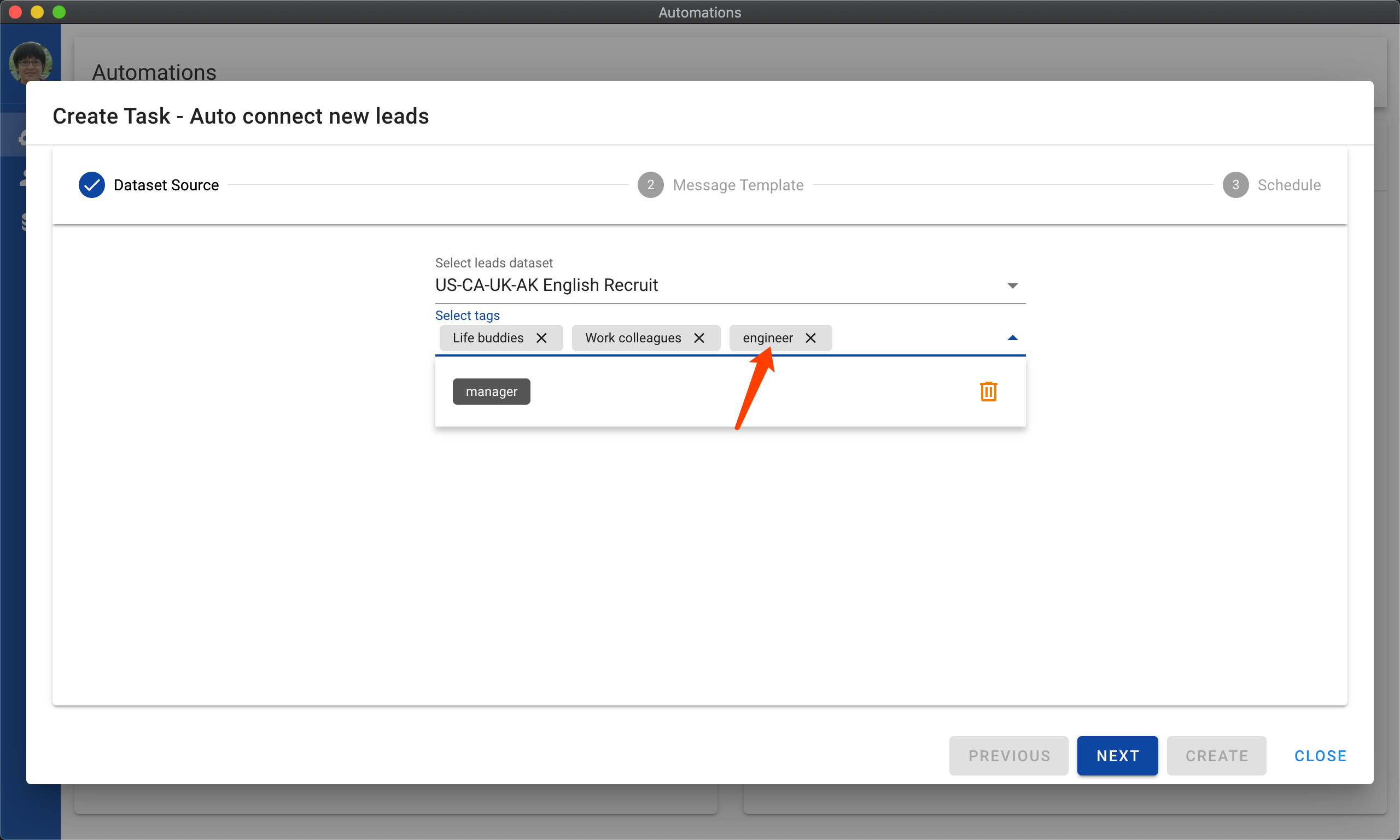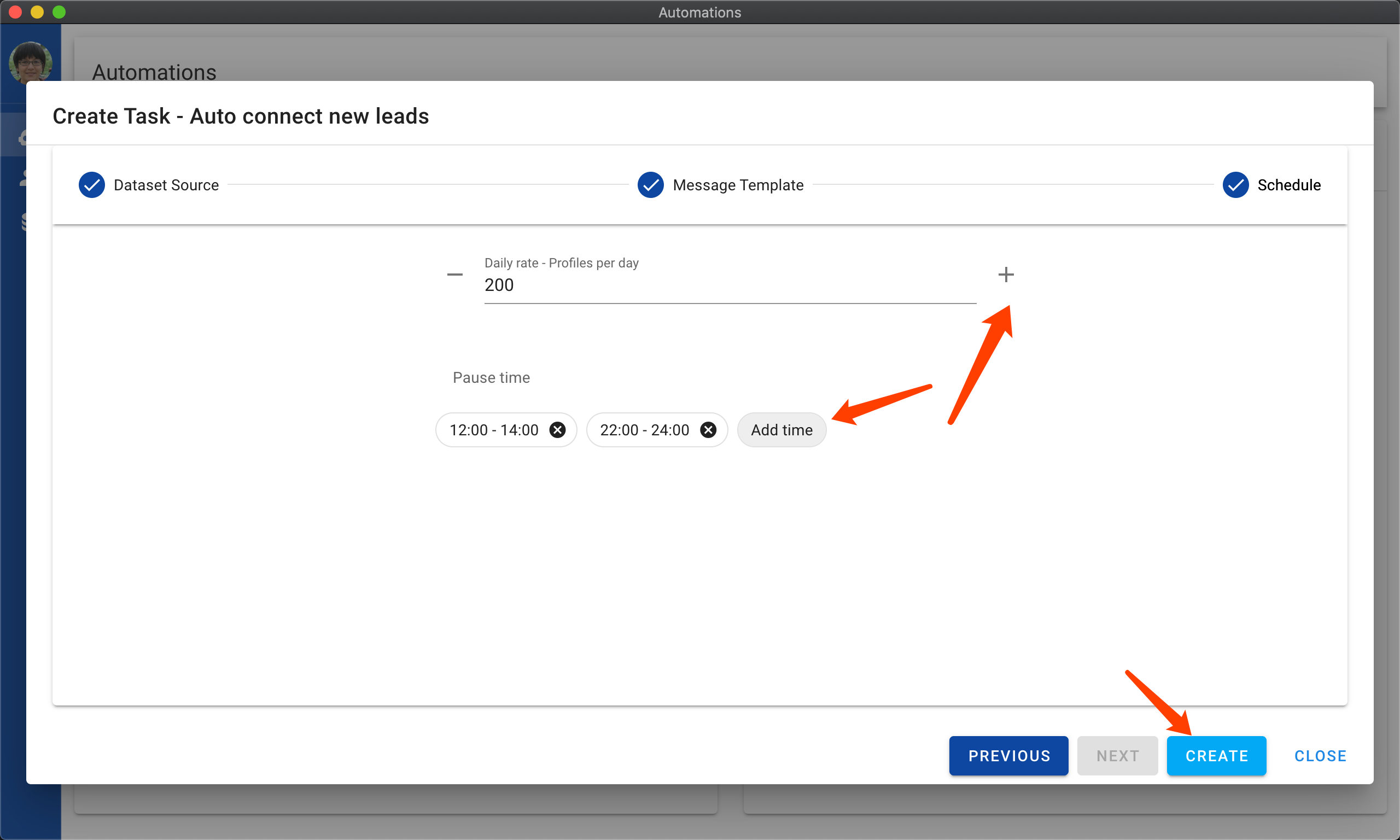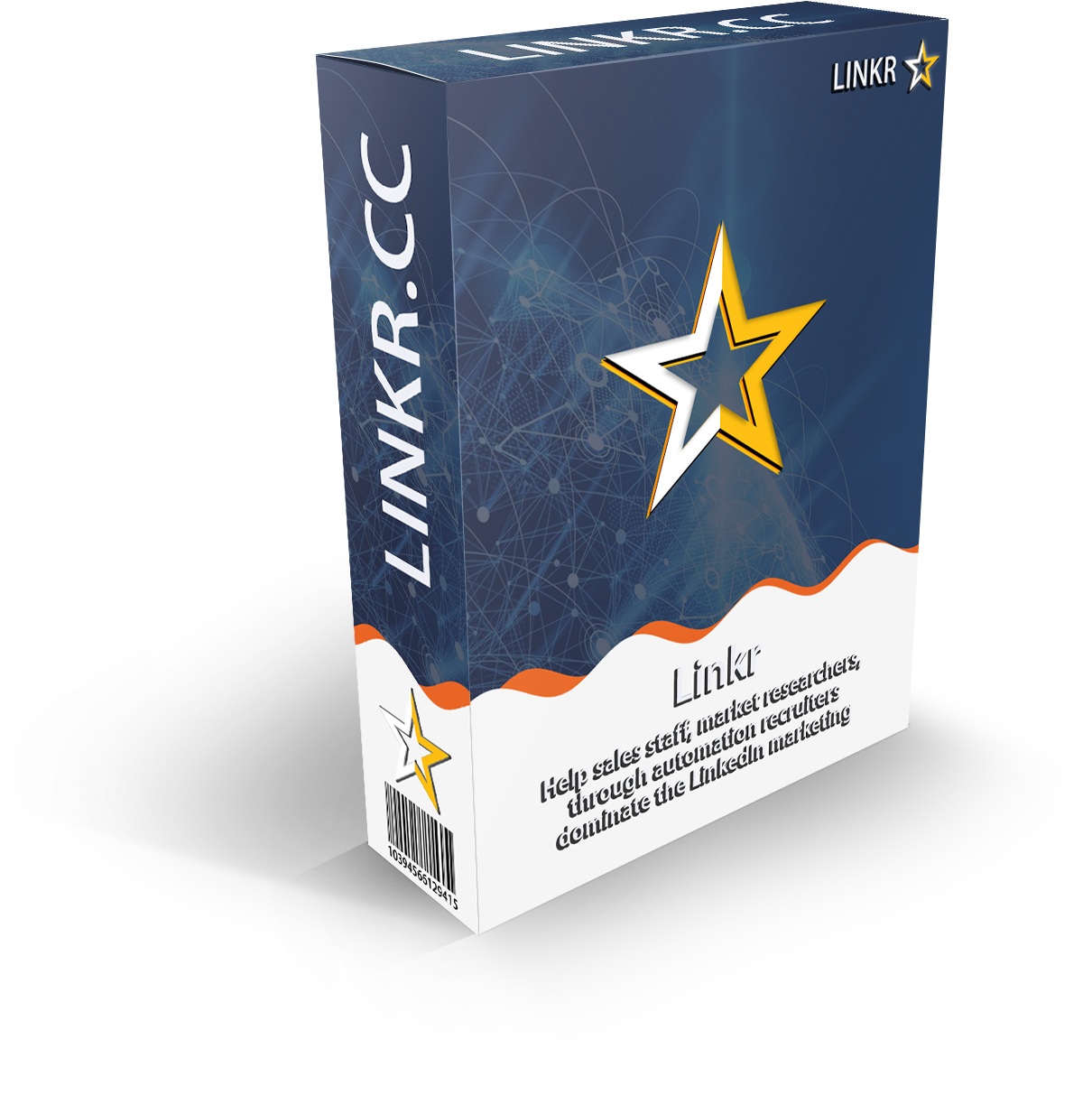
How to send automatic connection invites to LinkedIn members?
You found your target leads via LinkedIn search or maybe Sales Navigator. You are so excited, you saw the huge opportunities sitting in front of you. All you have to do, is to connect with the LinkedIn members in that list, then you can start pitching your service, jobs or products. Isn't that exciting!
Then you realized, manually finding and connecting LinkedIn members is not going to end at any time. Click, click, click. Don't you see the patterns? Robotic, repetitive and feels like the most boring job ever in the world. And you started wondering what can you do about it.
Most likely, you are reading this article because you know the answer. A LinkedIn automation tool.
I'm gonna show how quick and easy it is to start automating the LinkedIn connections using Linkr - the #1 LinkedIn automation software.
Linkr is a Desktop software that runs on any 64bit Windows, Mac or Linux computers. If you haven't install it, click the button below to grab a copy.